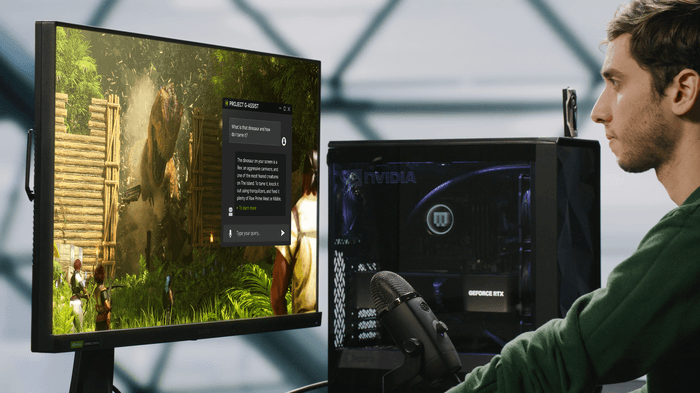
I’ve spent years side-eyeing “AI copilots” like they were pop-up ads with better fonts. If you’ve been around as long as I have-building Franken-PCs since the GTX 460 days, grinding ranked in fighting games where a single frame matters, and falling in love with slow-burn depth thanks to Shenmue-you learn to distrust anything that promises “streamlined” gaming. Streamlined usually means watered down, cloud-dependent, or yet another layer between me and my machine. I don’t want a mascot overlay. I want control.
So when NVIDIA’s Project G-Assist hit a maturity point this year, I was primed to call BS. Then I installed it on my RTX laptop-specifically because a recent model update slashed its VRAM needs by about 40%, opening proper support to 6GB RTX GPUs—and I have to admit: this is the first AI assistant that actually earns a permanent spot on my taskbar. Not because it wows me with sci-fi banter, but because it does the one thing all the cloud toys can’t: it runs locally, talks directly to my hardware, and makes my games feel better without turning my PC into a product demo.
Here’s my stance, unvarnished: cloud-based gaming assistants are glorified sidebars. NVIDIA’s G-Assist, running on the GPU in my machine, is a proper copilot because it’s integrated where the real action is—hardware. Low latency, on-device smarts, actual knobs that tune power states, fan curves, and game profiles in real time. That integration isn’t just a tech flex; it’s what finally makes the assistant idea useful.
The killer move was the VRAM diet. Cutting the model’s memory footprint by around 40% suddenly put G-Assist within reach of nearly any RTX laptop or desktop with 6GB of VRAM, which is massive. It takes this from “toy for 4090 owners” to “practical upgrade for the 3060 crowd,” which is where most of us live. Add laptop-specific commands for power and thermals, a plug-in ecosystem that actually works, and voice/text control that feels snappy because it’s not peeking at a server farm, and yeah—this is different.
I’m allergic to bloat. If a tool takes longer to set up than it saves me in a week, it’s gone. G-Assist didn’t trigger that threshold. Here’s what it actually looked like on my RTX 3060 laptop (6GB VRAM):
From there, it was just a matter of talking to my PC like I do my stream deck: specific and blunt. And it worked. Not with magic, but with speed and insight that felt like a power user cloned into a sidebar. I didn’t need a tutorial. I needed it to not waste my time, and it didn’t.
I don’t care about theory. I care about the “does this make my night better after work?” test. Three sessions sold me.
Session one: Cyberpunk 2077 on my 3060 laptop. I told G-Assist, “Optimize my system for Cyberpunk.” It scanned, toggled DLSS from Quality to Balanced, dialed down a couple of ray-traced settings, capped background apps, and suggested a modest fan curve bump. Average frame rates nudged from the mid-50s to low-60s in busy areas, and the 1% lows felt less spiky. That’s not headline bait—it’s exactly the kind of improvement that matters when you’re chasing smoothness rather than screenshots. I’ve hand-tuned Cyberpunk a dozen times; the assistant got 90% of the way there in a minute.
Session two: Apex Legends with friends. I asked, “Limit FPS to 144, keep temps under 70°C, prioritize GPU power,” then later “revert to default,” all by voice between rounds. I’ve been sweating gunfights since the Xbox 360 era and graduated to PC for the responsiveness; I don’t tolerate hitching. G-Assist kept me under my temp target without dropping frames, and I didn’t have to tab out or juggle fan software. It respected the moment-to-moment demands of a match better than any overlay I’ve used.
Session three: On battery at a café, editing clips and playing a few rounds of Hades. “Switch to battery saver mode” and “show real-time power draw” became my new coffee order. The assistant shifted power profiles, eased clocks, and kept my hands from roasting. Laptop-specific commands are the sleeper hit here. Desktop tools rarely think about battery and thermals; G-Assist does, and it makes gaming away from a wall socket feel less like a compromise.
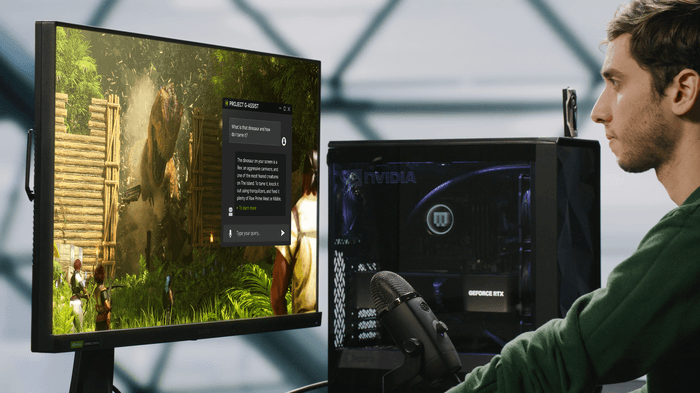
These are the lines I keep coming back to because they save time and prevent headaches:
The value isn’t that G-Assist does something you couldn’t. It’s that it does it faster, safely, and in context. When it’s local and understands your hardware state right now, your commands stop feeling like suggestions and start feeling like actions.
I expected the plug-in hub to be a landfill of half-working widgets. Instead, integrating with a curated distribution backbone means it’s surprisingly clean and quick. Install times land around three to five minutes per plug-in, and the assistant can fetch, install, and even teach you usage via chat. The ones I kept:
Here’s the thing: plug-ins usually become bloat. These didn’t, because the assistant sits in the driver’s seat with the GPU. It’s not trying to brute-force its way in like aftermarket overlays. It has proper hooks. That’s the difference between a tool and a toy.
I don’t want an assistant that phones home for every thought. G-Assist lives on the card. Commands resolve instantly because they aren’t traveling to a data center and back. And when it inspects my system, it’s doing it locally. The only time I needed an internet connection was for initial updates and plug-in downloads. That alone puts it miles ahead of software-only copilots that feel like decent chatbots stapled onto your desktop.
It’s also the trust factor. I don’t mind giving a local tool permission to manage fans and power when the logic never leaves my rig. The latency benefit is obvious in voice control, but it matters just as much in diagnostics. When a spike happens, G-Assist sees it—as it happens—because it’s already there.
I’ve tested the big-name software copilots on Windows. They’re fine for “what’s this error message?” and “how do I remap a key?” They’re not integrated deeply enough to tune your GPU, balance a laptop’s thermal envelope on the fly, or fix a weird driver conflict that torpedoes your frames mid-match. That’s the fundamental gap: without hardware-level access, assistants are just chat windows with occasional shortcuts.
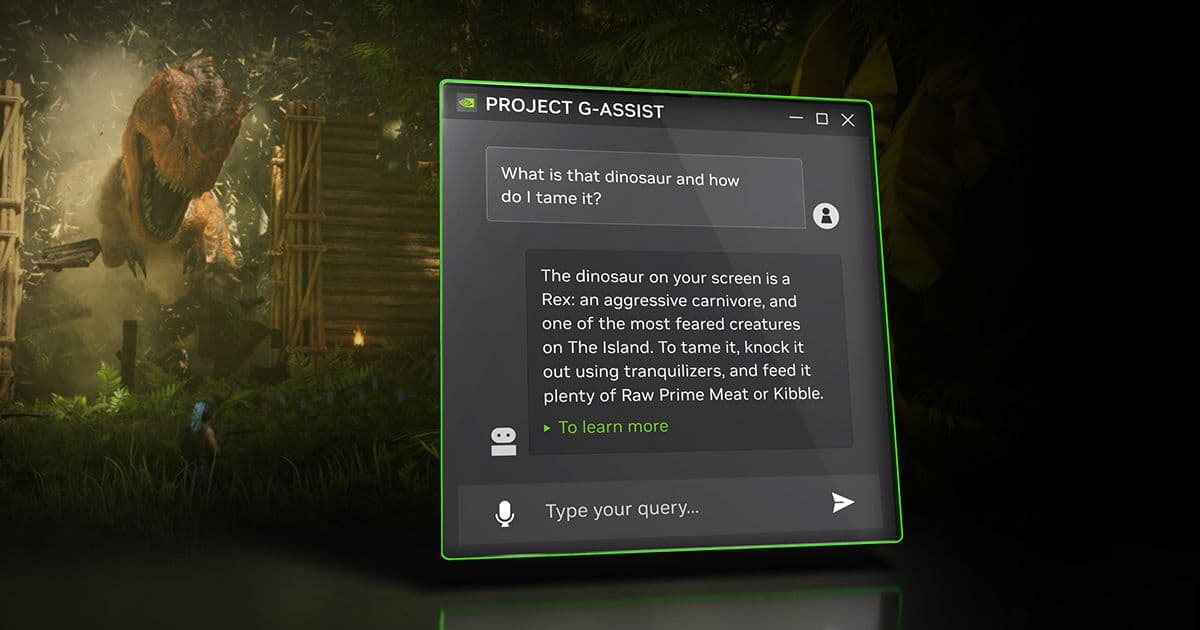
G-Assist leans into what only it can do: manipulate performance states, read real-time GPU telemetry, and apply per-game profiles that persist and can be rolled back. The result is a tangible before/after. When you’ve spent hundreds of hours ripping through training mode in fight games to shave input latency, you notice small wins. This is that—across genres.
It’s not perfect, and I’m not here to be a brand ambassador. A few things grate:
None of that kills the value. It just tempers my enthusiasm. I’ll evangelize the local AI part all day; I won’t pretend the ecosystem politics aren’t frustrating.
When I was a kid, min-maxing a PC felt like alchemy. Forums, INI files, and a lot of trial and error. It was a rite of passage, but also a wall. G-Assist kicks that wall down. If you’ve got an entry-level RTX laptop, you can now tap into sane defaults, live diagnostics, and thermal management that used to require hours of learning and a tolerance for pain.
That has cultural implications. It nudges PC gaming closer to “it just works” without turning it into a sealed console. You can still go deep—but you don’t have to start there. For someone like me, who wants more people in the hobby without dumbing it down, that’s the sweet spot.
And look, the 40% VRAM reduction wasn’t just a technical curiosity; it was the unlock. Suddenly, my older RTX laptop wasn’t a second-class citizen. Suddenly, I didn’t need to choose between an assistant and my VRAM budget. That’s what democratization looks like in practice, not in marketing slides.
If you’re the kind of player who likes to hit the ground running, here’s what I’d actually do on day one:
That baseline setup took me maybe fifteen minutes total—including plug-ins. I haven’t touched half my old utilities since, which tells you how fast the assistant became muscle memory.
Fair. I’ve spent more hours than I care to admit undervolting GPUs, tuning fan curves, and welding Windows into submission. I can do it all manually. But here’s why I still keep G-Assist on:
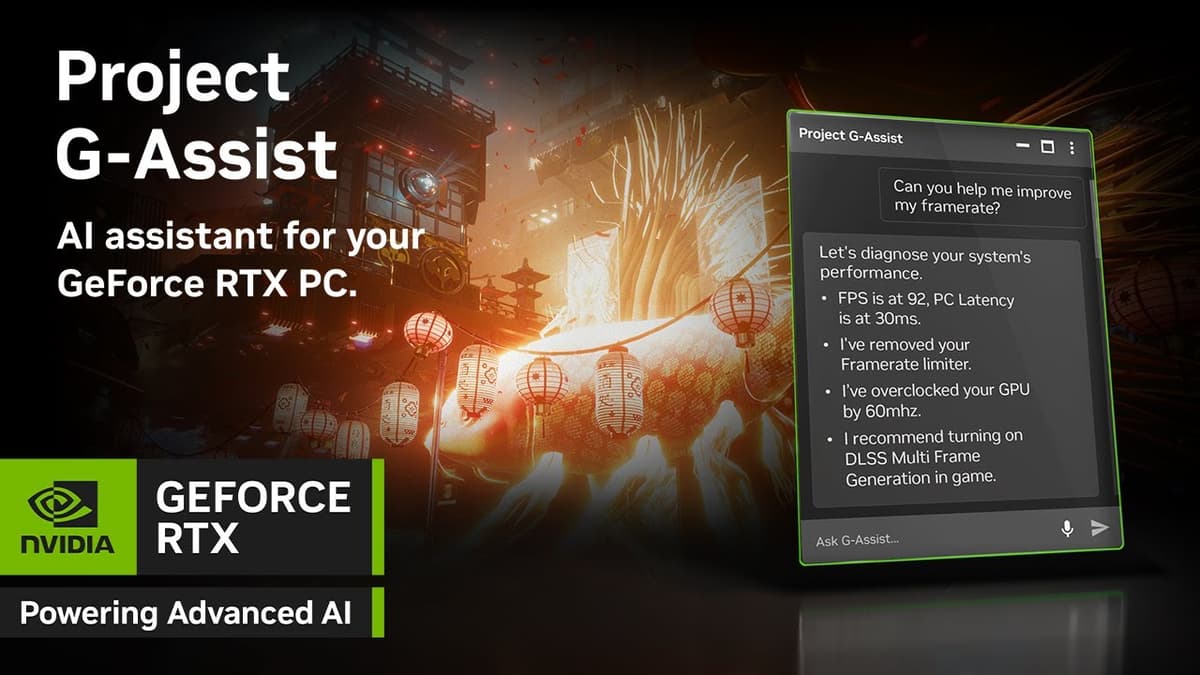
If you’ve already mastered the knobs, G-Assist is a speed boost. If you haven’t, it’s a teacher that doesn’t talk down to you. Either way, it changes the relationship you have with your rig—from static to dynamic.
Dream features? An open standard for assistant plug-ins across vendors. Let me keep my profiles if I move hardware. A richer change log that reads like git for system tweaks, with one-click diffs and rollbacks. And yes, broader voice support across older RTX cards. The text interface is great, but voice is transformative in the middle of a game.
Concerns? That devs start leaning on assistants to paper over weak in-game settings, or that every launcher tries to ship its own AI overlord. Also, the inevitable creep toward cramming more fluff into the plug-in store. The antidote is simple: keep the assistant local, fast, and respectful of the player’s intent. If G-Assist starts to feel like a showroom instead of a tool, I’m out.
After a few weeks with Project G-Assist, I did something I never thought I would: I turned off my other “smart” helpers. I don’t need a chatbot riding shotgun when a local assistant can talk directly to my GPU, fix what matters, and shut up when I’m dialed in. The fact that it now runs comfortably on 6GB RTX hardware thanks to that 40% VRAM cut is what pushed me over the edge—it’s not just for halo builds. It’s for the rest of us.
I still do my manual tweaking for competitive fighters—old habits die hard, and I’m picky about input latency. But for everything else? I’m letting G-Assist take the first pass and stepping in only when I want something weird. That’s a huge shift for a control freak like me, and it speaks to the assistant’s real value: it respects the player and the machine.
If you’ve bounced off cloud assistants because they feel like middlemen, I get it. Same. G-Assist isn’t that. It’s the first AI copilot that behaves like part of the PC, not a tourist. And in 2025, with local models getting leaner and laptops getting smarter commands, that’s the future I actually want to play in.
Final note: If you install it, start small. Five minutes for setup, a couple of plug-ins, and one or two games you know intimately. See what it changes. Feel the difference. If it doesn’t earn its keep, uninstall it and move on. But if your experience mirrors mine, you’ll realize something quietly radical happened: the assistant stopped being a gimmick and started being part of the rig.
Get access to exclusive strategies, hidden tips, and pro-level insights that we don't share publicly.
Ultimate Gaming Strategy Guide + Weekly Pro Tips